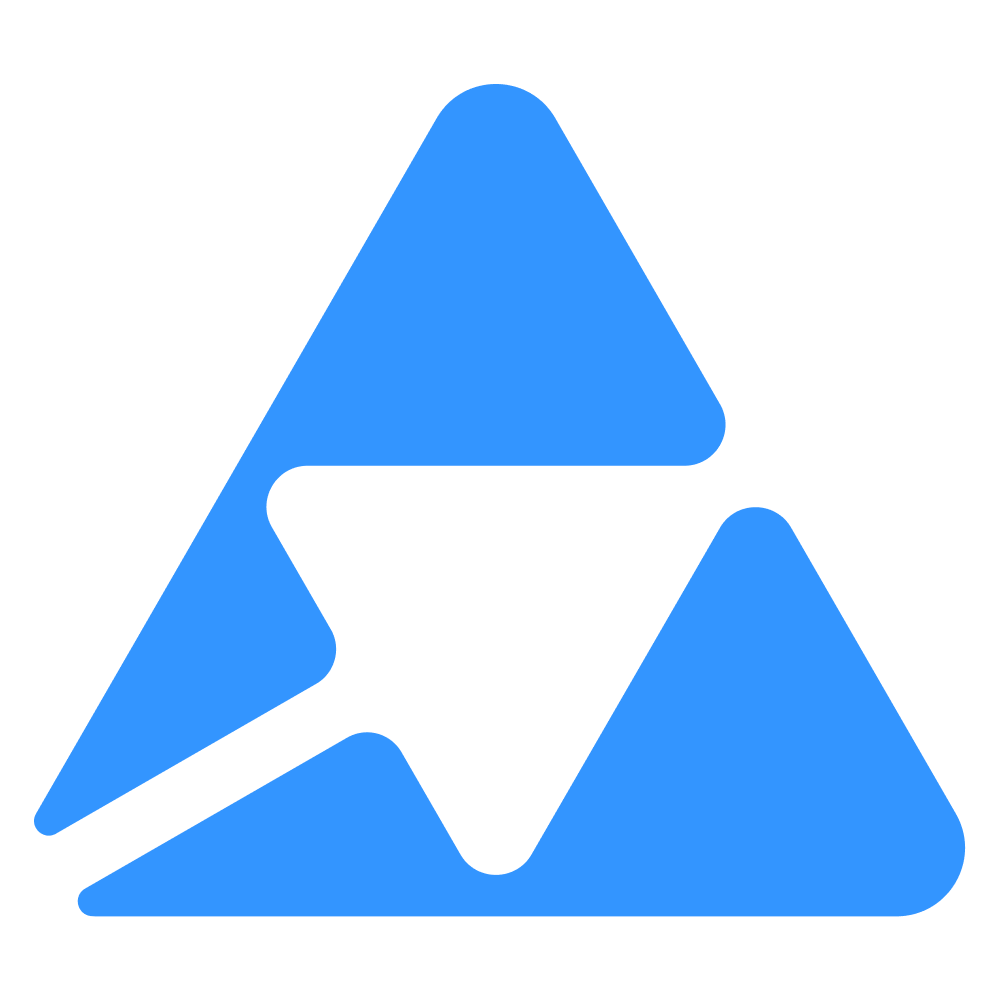#
Export using CSV/XLS files
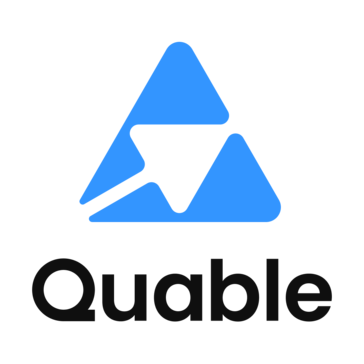
--
--
--
--
--
--
We recommend using the .csv export via the PIM method to avoid API quotas limitation.
You can however choose to export your data from Quable PIM using .CSV files or the API.
#
File export via the PIM
As for the full export via the API, you are required to export your files following a certain order for the export to be successful.
Example using channels
We are here demonstrating an example using channels that have been configured in the PIM.
This configuration requires the export of the channel and classification tree prior to the export of the content itself. You won't need to go through this step if you don't use channels to filter your content, but deal with classification and categories directly in your e-commerce solution.
graph LR
A[Export classifications]
A --> B[Export assignations]
B --> C[Export documents]
C --> D[Export variants]
D --> E[Export assets]
E --> F[Export links]
#
Step 1: Export classifications
You can start exporting your files by going to your PIM, in the "Data flow" -> "Exports" -> "Start an export" section.
Classifications are the list of categories containing all your documents. You need to export them first to be able to then export your content.
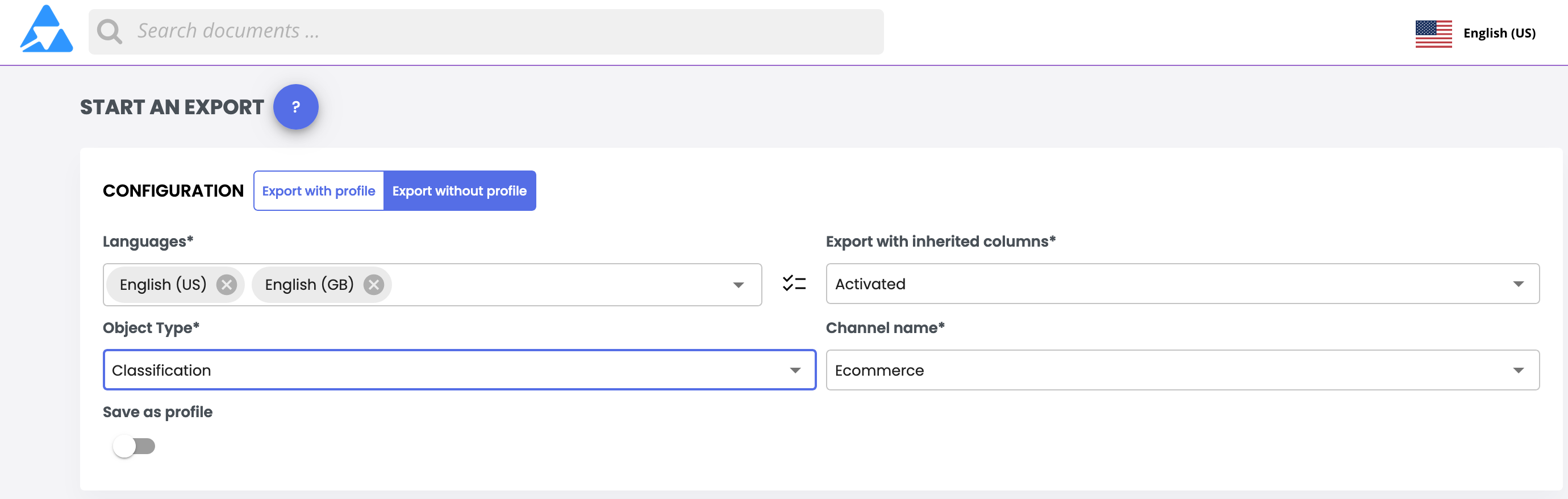
Your export will appear in the list. You can download your file from here.

#
Step 2: Export channels (assignations)
Channels contain the data that assign each document to the relevant classification.
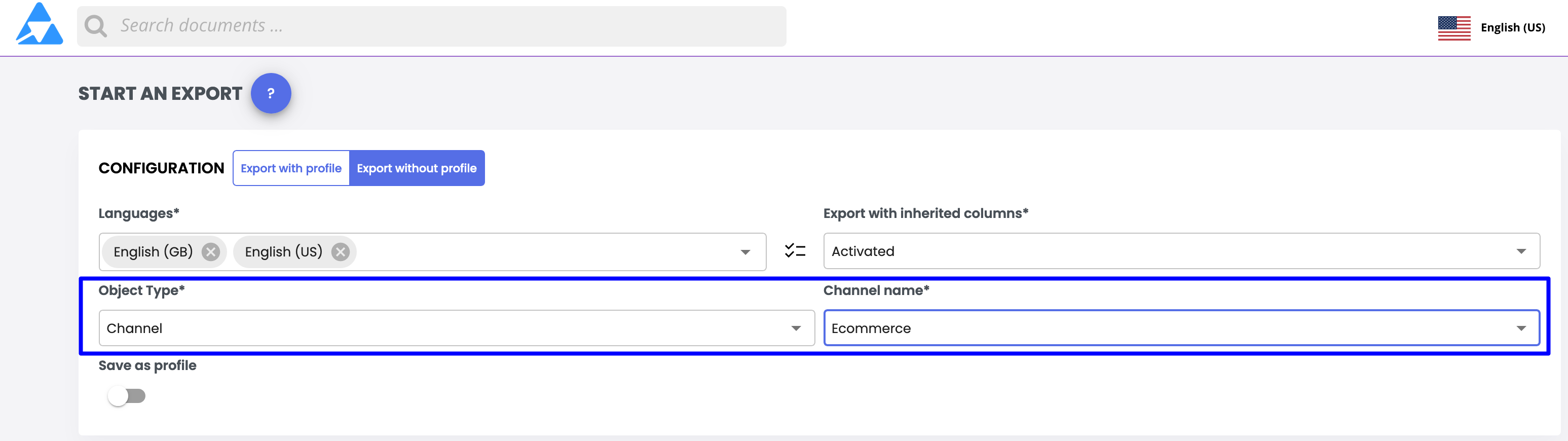
#
Step 3: Export documents
Once you have your classifications and channels ready, you can start exporting your documents.
Choose the document type you wish to export.
If you need more than one document type, you will need to do several exports.
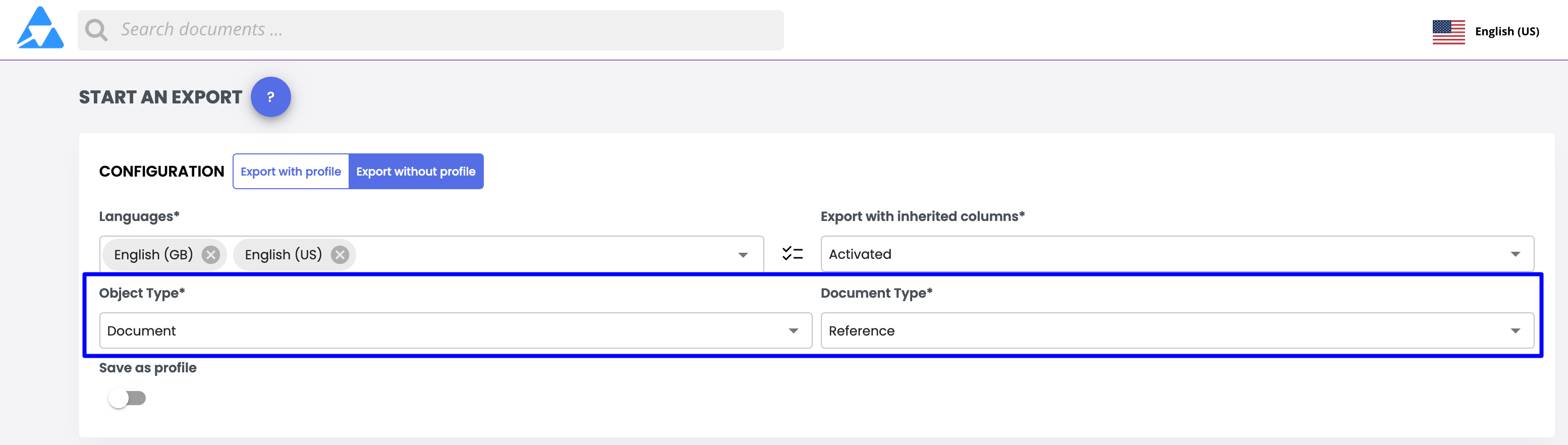
#
Step 4: Export variants
Once you have exported documents, you can start exporting variants.
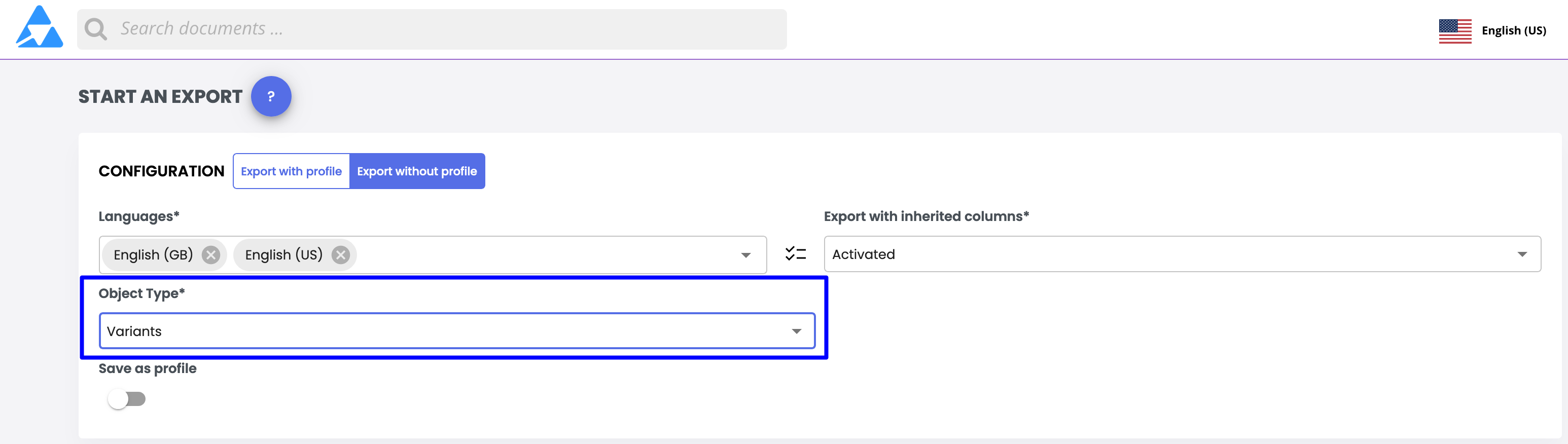
#
Step 5: Export assets
Now that you have documents and variants, you can export your assets.

#
Step 6: Export links
The final step is to export the links between the documents and the assets, so each asset will be attributed to your documents.
This is an important step if you are exporting data for your e-commerce website.
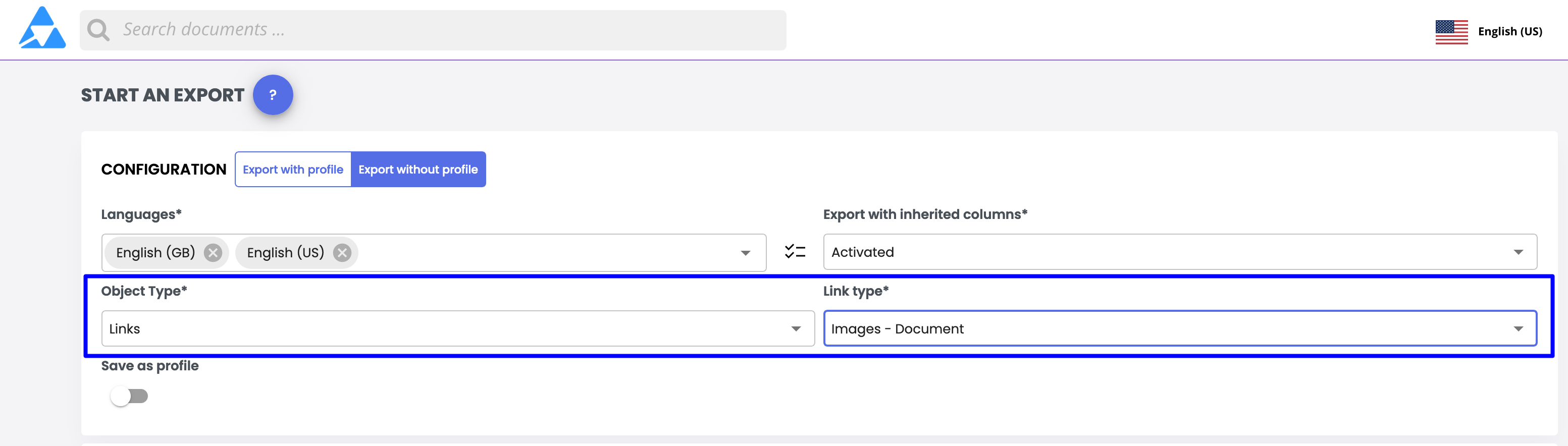
Once you have exported all your files, you can process them using your own script or internal tools.
#
Scheduled exports
You can schedule exports directly from your PIM, and choose information, file format, profile and reccurence for each scheduled export.
Learn more about how to schedule exports through your PIM's interface on this page
This method does not require you to manage any code or orchestration since the PIM exports your files at the right time, integrates your data and generates a report. In addition, you can find all imported files and reports in the activity reports.
However, there are a few constraints with this method:
- in order to retrieve your file, our export engine must have access to the file via an HTTP(s) or (s)FTP link.
- You must therefore be able to offer these accesses within the export profile.
- HTTP(s) links must be public.We do not give a specific IP in order to allow access to our private network.
- The (s)FTP server must be freely accessible via a domain/ip, a port, a user and a password.