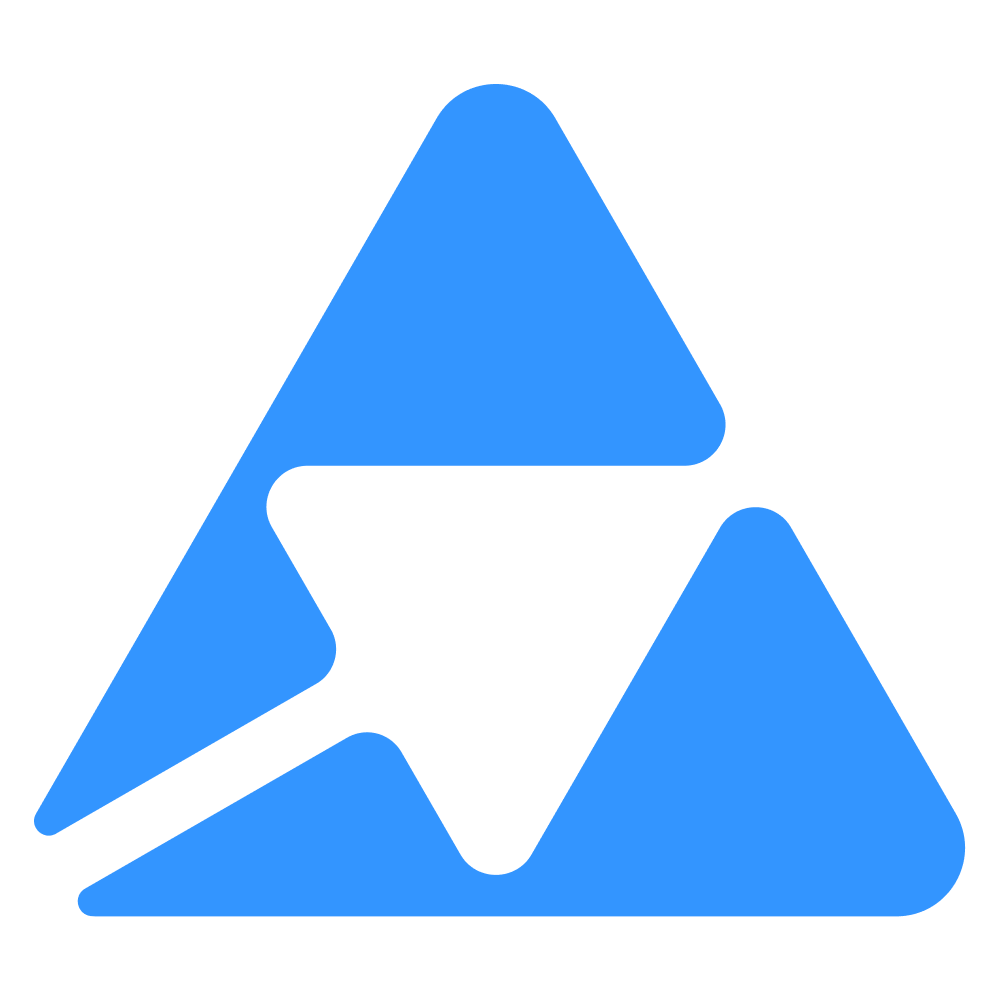#
Quable App – Import Email Reporting
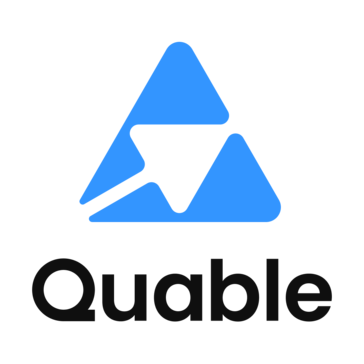
This app allows you to receive automatic email notifications at the end of each import operation in Quable PIM, based on the types of objects you want to monitor.
#
🚀 Installation Guide
#
1. Access the Store
- Log in to your Quable PIM instance with an administrator account.
- Go to the Store menu and search for the application "Import - Email Reporting".
#
2. Install the Application
- Click Install.
- A page will open asking you to confirm the required permissions for the application.
- Click Confirm to complete the installation.
#
3. Configure Notifications
Once the installation is complete, go to the application's configuration page.
Emails: Enter one or more email addresses (separated by commas) to receive import reports.
Import types: Check the object types for which you want to receive reports:
- Documents
- Assets
- Variants
- Classification
- Links
#
4. Save the Configuration
- Click Save to activate email notifications.
✅ That’s it!
From now on, after each completed import for the selected object types, a report will be sent to the configured email addresses.
#
⚙️ How It Works
Once configured, the app listens for the end of import processes on selected object types. If at least one email address is provided and at least one import type is selected, a report email will be automatically sent.
#
Report includes:
- Import type
- Date and time
- Status (success or error)
#
🎨 UI & Design
The app uses the official Quable UI Design System to ensure full visual and functional integration within the PIM interface.
#
🧑💼 Support
For any questions or technical issues, please reach out to Quable Support via the chat on your instance.