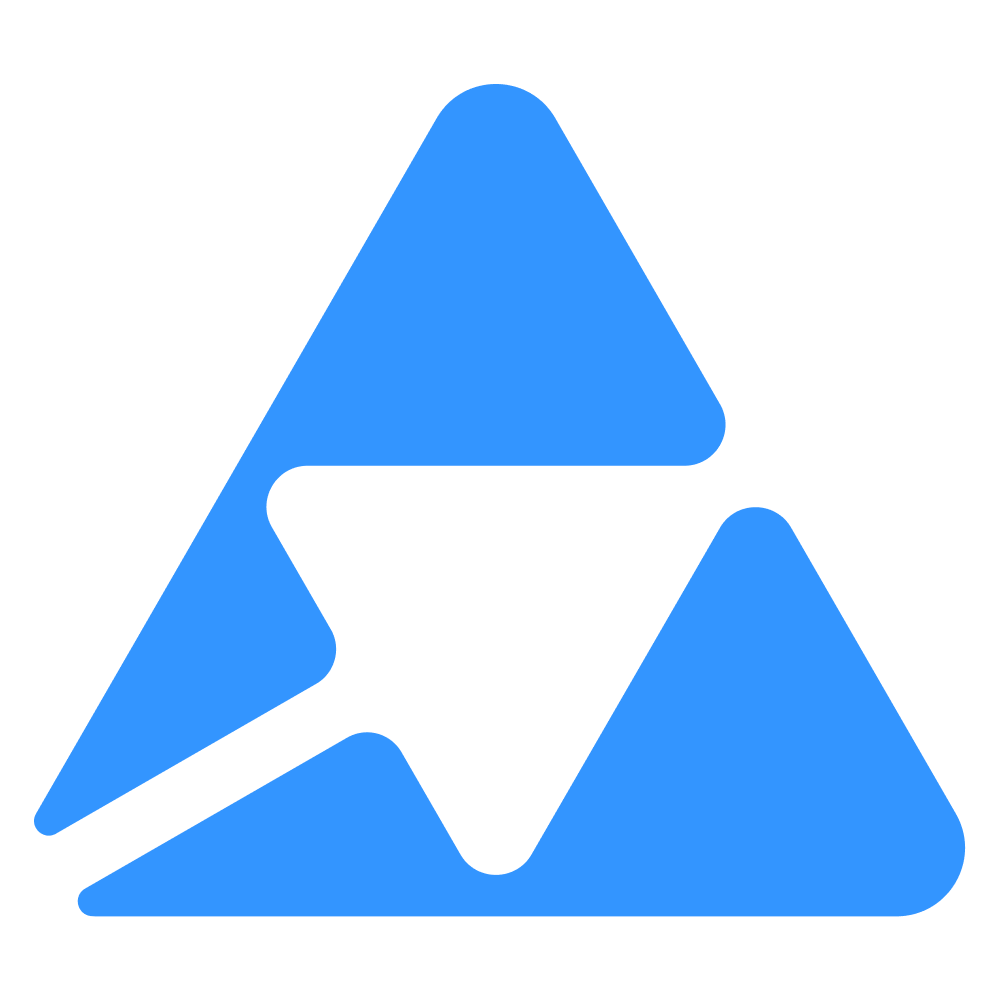#
Quable application - API flow
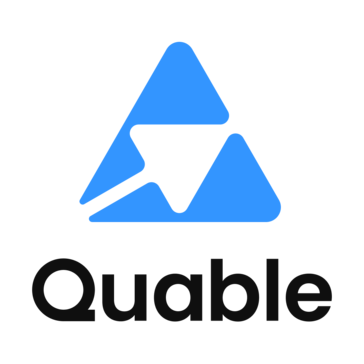
#
HTTP Headers
All calls from Quable PIM to QuableApp include these headers:
Client-ID: QuableReferer: {instanceCode}(contains the instance code referencing the QuableApp)
#
Quable App Lifecycle
A Quable App interacts with the PIM through four main endpoints:
{appUrl}/permission– Quable PIM request the access level your app needs.{appUrl}/install– Quable PIM confirms the installation and run setup logic.{appUrl}– Quable PIM ask your app about the "configuration" page.{appUrl}?slot=x– It allows the display of your UI and logic into the PIM via slots.
sequenceDiagram
participant U as User
participant Q as Quable PIM
participant A as Quable App
rect rgba(130, 167, 255, 0.2)
Note over Q,A: Installation Phase
U->>Q: Click "Install"
Q->>+A: GET {appUrl}/permission
A-->>-Q: 200 OK (["read_access"] or ["full_access"])
U->>Q: Confirm installation
Q->>+A: POST {appUrl}/install?quableInstanceName=xxx
A-->>-Q: 200 OK (setup complete)
end
rect rgba(130, 167, 255, 0.2)
Note over Q,A: Configuration page
U->>Q: Open app settings
Q->>+A: POST {appUrl}
A-->>-Q: 200 OK (HTML UI for settings page)
end
rect rgba(255, 161, 161, 0.2)
Note over Q,A: Runtime Slot Interaction
U->>Q: Trigger slot (e.g., click action button)
Q->>+A: POST {appUrl}?slot=x
A-->>-Q: 200 OK (HTML or JSON depending on slot type)
end
#
1. Requesting Permissions
When a user clicks "Install", the PIM sends:
GET {app-url}/permissionExpected Response:
["read_access"]or
["full_access"]This determines whether your app can only read data or also modify it.
#
2. Installation
If the user confirms, the PIM calls:
POST {app-url}/install?quableInstanceName=xxx&interfaceLocale=en-US&dataLocale=fr_FRExpected Response:
200 OK
What to do here:
- Create webhooks
- Add custom attributes/entities
- Store API credentials
- Initialize external services
#
3. Configuration Page
When a user opens your app's configuration in the PIM:
POST {app-url}/Expected Response:
- HTTP:
200 OK - Body: Valid HTML (displayed inside an iframe in the PIM)
You have full control over the HTML: forms, buttons, navigation, etc.
#
4. Slot Integration
A slot is an entry point in the PIM UI where your app can display content or trigger actions.
When a user interacts with a slot:
POST {app-url}?slot=xPayload example:
{
"object": {
"type": "product",
"ids": ["PROD1", "PROD2"]
},
"slot": "document.action.single",
"instance": "customer-instance-id",
"user": {
"email": "john.doe@example.com",
"admin": true
},
"locale": {
"data": "fr-FR",
"interface": "en_US"
}
}Expected Response:
200 OK- HTML or JSON depending on the slot type
#
✅ Best Practices
- Serve all endpoints over HTTPS.
- Authenticate incoming requests (HMAC recommended).
- Handle errors gracefully with proper HTTP codes.
- Log installation events per instance.
- Version your endpoints (
/v1/install, etc.).
#
Installation Methods
Interface Installation
- Go to Administration > Quable App.
- Click New Quable App.
- Fill in the form (including app URL).
- Enable and activate the app.
API Installation
- Same process via API.
- See Postman collection.
#
📌 Annex – 'Slot' Example
Some slots provide richer interactions, like adding a custom tab in a document page.
#
Example flow
sequenceDiagram
participant B as Browser
participant Q as Quable PIM
participant A as Quable App
Note over B,A: Document Page Display Process
B->>+Q: Open document page
B->>+Q: Click on the QuableApp tab
Q->>+A: POST {appUrl}?slot=document.page.tab
Note right of A: Request contains:<br/>- app code<br/>- object type<br/>- object ids
A-->>-Q: 200 OK<br/>{ "url": "https://your-app/content" }
Q-->>-B: Load content from returned URL
#
Example request
POST {appUrl}?slot=document.page.tab HTTP/1.1
Host: {{appUrl}}
Client-Id: Quable
Referer: {{instanceCode}}
Content-Type: application/jsonBody:
{
"slug": "{{app-code}}",
"slots": [...],
"object": {
"type": "document",
"ids": ["{{id}}"]
},
"documentType": {
"id": "{{app-document-type-id}}"
},
"name": { "en": "My Custom Tab" },
"description": { "en": "Extra document info" },
"parameters": {
"keyValues": [...]
},
"icon": { "type": "svg", "value": "<svg>...</svg>" },
"url": "{{appUrl}}",
"permissionFeatures": [...],
"security": {
"appSecret": "..."
}
}Expected Response:
- HTTP:
2xx - Body must contain the URL where the tab content can be loaded.