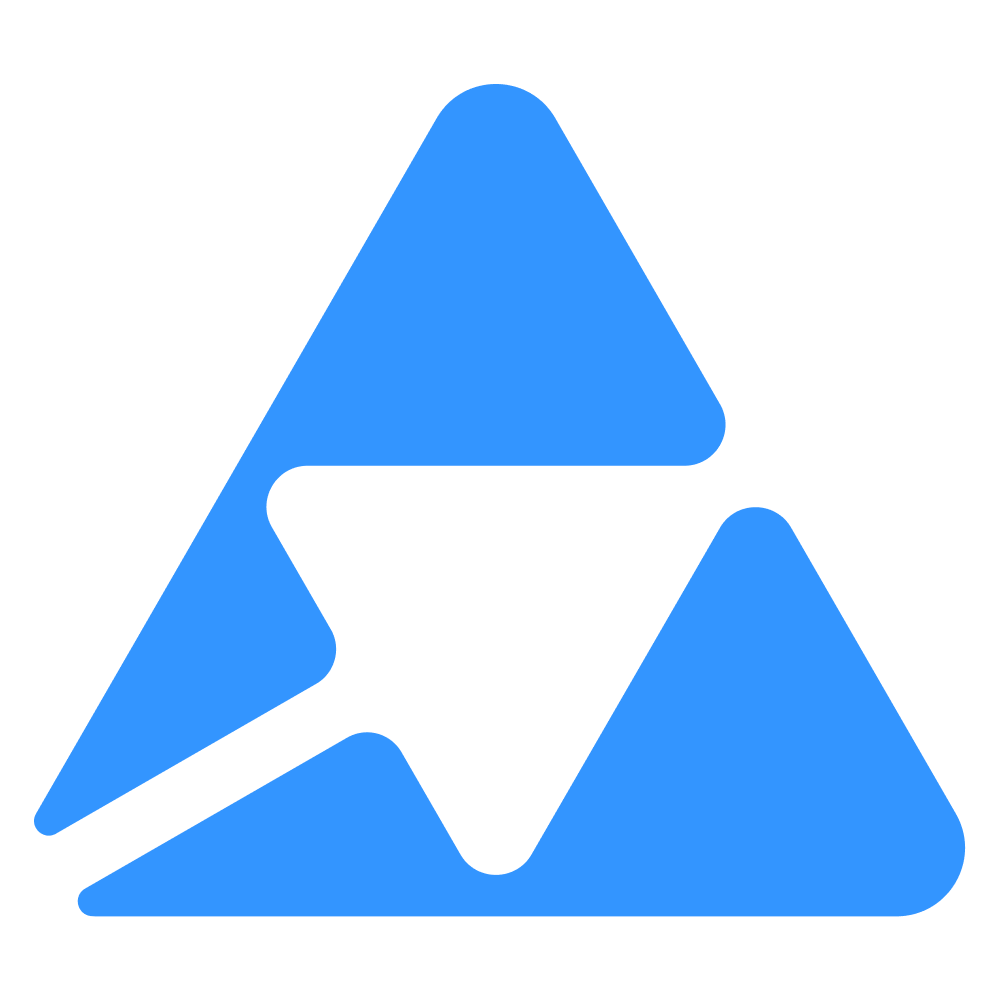#
Frequently Asked Questions
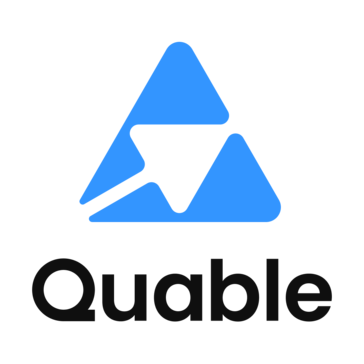
#
Handle management by Shopify
The handle in Shopify is a string of characters used to generate clean, SEO-friendly URLs. When using a connector to send data to Shopify, the behavior of the handle depends on the mapping configuration and the cleaning rules applied by Shopify.
#
Connector Behavior
If the mapping defines an attribute for the handle:
- The connector sends the raw attribute value to Shopify.
- Shopify then applies its cleaning rules to generate the handle.
If the mapping does not define anything for the handle:
- The connector sends no value.
- Shopify uses the name field to generate the handle by applying its cleaning rules.
#
Shopify's Handle Cleaning Rules
Shopify applies the following rules to clean and generate a handle:
#
1. Convert to Lowercase
- All characters are converted to lowercase.
- Example:
"My Product"→"my-product"
#
2. Replace Spaces and Special Characters
- Spaces (
-). - Special characters (e.g.,
!,@,#,$, etc.) are removed. - Example:
"Product #1 !"→"product-1"
#
3. Remove Accents and Diacritics
- Accented letters are replaced with their non-accented equivalents.
- Example:
"Élégant T-Shirt"→"elegant-t-shirt"
#
4. Length Limitation
- Shopify truncates the handle if it exceeds a certain length (usually 255 characters).
#
5. Uniqueness
- If the generated handle already exists for another product or collection, Shopify adds a numeric suffix to make it unique.
- Example: If
"my-product"already exists, the new handle will be"my-product-1", then"my-product-2", etc.
#
6. Hyphen Preservation
- Hyphens (
-) are preserved, but double hyphens (--) are reduced to a single hyphen. - Example:
"Product -- Super"→"product-super"
#
Concrete Examples
#
Handling Non-Latin Characters
Shopify removes non-Latin characters (e.g., Chinese, Japanese, etc.) when generating the handle. If the resulting string is empty, Shopify assigns a random handle (in the form of a code).
#
Example
- Title:
"中文产品"(Traditional Chinese) - Generated Handle: A random code (e.g.,
"abc123-def456").
#
Conclusion
Shopify automatically handles the generation of handles by applying strict cleaning rules. For full control, it is recommended to manually specify the handle in the mapping. When in doubt, test with concrete examples to validate the behavior.
#
Synchronisation methods
#
Let me explain the available methods
Quable PIM Shopify Connector supports 2 synchronization methods.
By default, products are synchronized live as they are modified.
Full synchronization is available, but is not recommended unless you take specific action.
Scheduled synchronization is not available.
#
What is the difference between Webhook Sync and Bulk Sync, and when should I use full synchronization ?
Webhook Sync is a real-time synchronization method that pushes changes from Quable PIM to Shopify immediately as they happen. It’s ideal for keeping your Shopify store consistently updated with ongoing product changes without manual intervention.
Bulk Sync (Full Synchronization), on the other hand, updates all product data at once, regardless of recent changes. It’s best used for initial setups or when large-scale updates are required, such as after significant changes in your catalog or system.
Use Full Synchronization when you need to ensure that all data is fully synced, especially after large imports, structural changes, or when certain products might have been missed during regular updates.
#
Inventory shop / shop
Disable inventory field synchronization: In the Variant Fields Mapping section, locate the inventory-related fields such as track_inventory, locations, inventory_policy and then unmap / disable them.
Save and verify: Save the changes and perform a product update to confirm that inventory information is no longer synchronized.
#
"Product Category" Field
The "Product Category" field in the Quable-Shopify connector allows you to map and assign specific product categories to your Shopify products during synchronization. To use this feature effectively, it’s important to understand how categories are structured and identified in Shopify.
#
Steps to Use Shopify Categories in Mapping
- Create a PIM Attribute of Type "Select"
- In your PIM, create a new attribute of type "Select" (dropdown). This attribute will be used to store Shopify product categories.
- Ensure the attribute’s identifier is clear and consistent with your data structure.
- Use Shopify GIDs as Attribute Values
- Product categories in Shopify are identified by GIDs (Global Identifiers). These GIDs are unique identifiers for each category in Shopify’s taxonomy.
- To retrieve the GIDs for Shopify categories, refer to the official Shopify category list available here: Shopify Taxonomy IDs.
- Add these GIDs as possible values in your PIM "Select" attribute. For example, if a category has the GID
gid://shopify/TaxonomyCategory/12345, you must use this exact value12345as your code of Predefined Value.
- Map the PIM Attribute in the Quable-Shopify Connector
- In the Quable-Shopify connector configuration, select the PIM attribute you created (the "Select" type attribute containing Shopify GIDs) as the source for the "Product Category" field and check "Use code"
- During synchronization, the connector will use the GIDs in this attribute to assign the corresponding categories to your products in Shopify.
- Verify the Synchronization
- After configuring the mapping, run a test synchronization to ensure the categories are correctly assigned to your products in Shopify.
- Check your Shopify store to confirm that the products appear in the expected categories.
#
Practical Example
Suppose you want to assign the category "Apparel > T-Shirts" to a product. Here’s how to do it:
- Retrieve the GID for this category from the Shopify list (e.g.,
gid://shopify/ProductCategory/67890). - Add this GID as a value's code in your PIM "Select" attribute.
- Assign this value to the relevant product in your PIM.
- Sync the product with Shopify. The product will automatically be categorized under "Apparel > T-Shirts" in your Shopify store.
#
Important Notes
- Ensure the GIDs used in your PIM are accurate and up-to-date with Shopify’s taxonomy.
- If Shopify’s taxonomy is updated (e.g., new categories or changes), you’ll need to update the values in your PIM attribute accordingly.
- Using GIDs ensures precise matching between categories in your PIM and those in Shopify, avoiding synchronization errors.
#
Does the connector support transparent PNG files?
Yes, transparent PNG files are fully supported. You can add them in Quable PIM and they will automatically sync to Shopify while maintaining their transparency.
Note: If you have configured an image resizing profile in the connector's advanced settings, make sure the transparency option is enabled to preserve this effect during resizing.
#
How to test a selection of Products?
To test a selection of products on Shopify without affecting your entire catalog, follow these steps:
1- Create a specific attribute: Create an attribute in Quable PIM that will act as a filter in the Shopify connector.
2- Add the attribute to the filters: Include this attribute in the synchronization filters of the connector.
3- Modify the attribute for the selected products: Apply this attribute to the desired product selection via import, bulk editing, or directly through the interface.
By following this process, you can test a small selection of products and ensure that not all products are pushed to Shopify.
#
How can I set a product to draft status on creation AND keep the status set in Shopify on update?
It's not possible with the current connector.
If this is required in your management, we would advise you not to configure a status in the connector and to manage this directly in Shopify.
"So, this means not mapping the status attribute in the connector, but also set the NOTHING value in Synchronisation filtering policy in the advanced configuration ?"
This setting indicates what to do if a product is no longer eligible. If, for example, you want to be sure that the connector archives a product if it is no longer eligible, you need to select a value.
But when it is eligible again, you need to manage the activation on the Shopify side. It's is more complicated.
Depending on your situation, a value could be possible.
#
What attributes connect products and variants from Quable to Shopify?
For the product, the data used as an identifier between the PIM and your Shopify shop is that mapped with "handle (string) ".
For the variants, you need to map "sku (string) ".
Please note that the operation of the connector itself is more complex.
Once a product or variant has been pushed to Shopify, the connector retains the internal identifiers of the 2 platforms. These identifiers then serve as the link between your PIM and Shopify data.
This means, for example, that :
- you can change the value of the attribute that manages the "handle" of your products.
- the previously synchronised product will be updated with the new handle
- no new products will be created
#
Syncing External Videos (YouTube / Vimeo)
The Shopify connector supports syncing externally hosted videos, such as YouTube or Vimeo, through the external media feature in the PIM.
If a thumbnail is associated with the video in the PIM, it will also be sent to Shopify and used as the preview image.
These videos will appear on the Shopify product page as rich media content.
#
Syncing MP4 Files
The connector also supports syncing MP4 videos stored in the PIM
These files will be synced to the Shopify product page but will appear at the end of the media list, after the main images and external videos.
#
Translate & Adapt
Historically, the Translate & Adapt app was an external Shopify plugin designed to manage translations. After being acquired by Shopify, this solution was integrated directly into the core system.
🔎 Current Operation
Data Storage:
Translations are no longer stored within the app itself, but directly in Shopify’s central database.
Role of the Translate & Adapt app:
It now serves only as an interface for viewing and editing translations stored by Shopify.
Synchronization via connector:
When a synchronization occurs, the data is sent directly into Shopify, not into Translate & Adapt.
🌐 Case of Langshop
Langshop follows the same operating model:
- It displays the translations stored in Shopify.
- Any updates are saved in Shopify’s central database, not locally in the app.
✅ Conclusion
Since Translate & Adapt and Langshop both rely on the same data source (Shopify’s database):
Translations synchronized are visible in both applications.