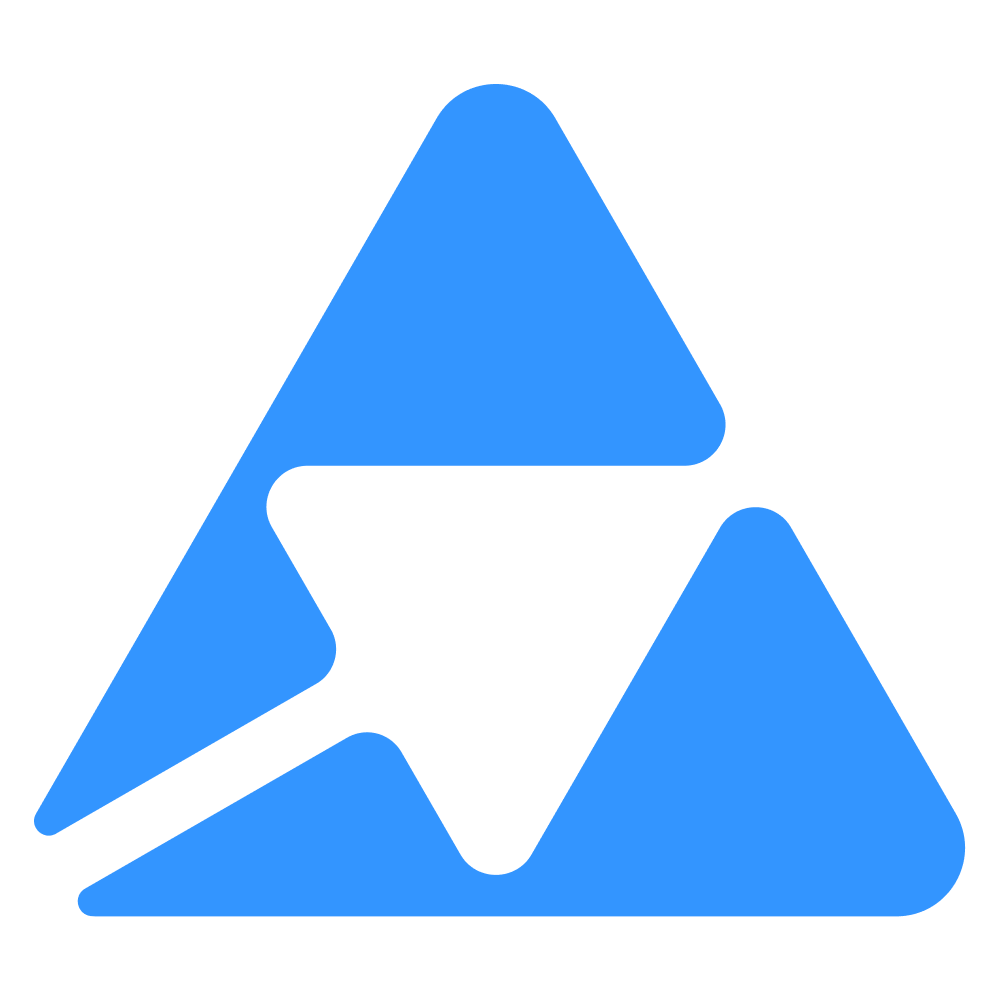#
Synchronisation Troubleshooting
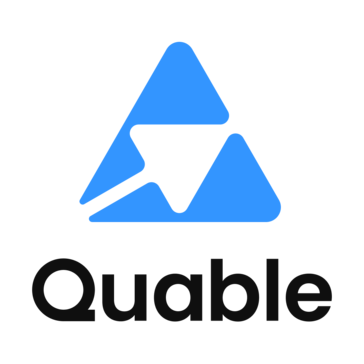
You may encounter synchronisation errors or products that are not pushed. Depending on your processes, the PIM may not be the only element responsible for creating and/or enriching products and variants.
Here are some possible cases of error messages or behaviour and what we can deduce from them.
#
Why my metaobject document doesn't trigger synchronization ?
Currently, when a document in Quable PIM used as a metaobject in Shopify is modified, it does not trigger synchronization of that metaobject or its associated documents. This is because metaobject updates are not part of the current data model configuration in the connector.
Any changes made to a metaobject document in Quable PIM will only synchronize to Shopify when a product or variant associated with that metaobject is updated in the PIM.
#
Why My Filter Isn’t Working Properly with Select Attribute?
The issue arises when using a select attribute in your filter. The Shopify connector checks the label value to verify the condition, not the attribute code.
#
Why Are My Product Images Missing Despite Successful Synchronization?
If your product synchronizes successfully but the images are missing, it may be due to the image resolution being too large for Shopify to support.
To resolve this issue, you can either manually reduce the resolution of your image or use an Image Studio Profile in Quable PIM. The profile will automatically resize the image to an appropriate resolution before sending it to Shopify, ensuring that the images are correctly uploaded and displayed.
#
Images of the variants are also included with the product.
When you add an image to a variant in Shopify and save it, the image is automatically added to the product's media gallery.
This behavior is by design to ensure that all images associated with any variant are also available in the product's main gallery.
The connector acts in the same way as the shopify backend.
#
How to understand why my product/variant was not sync ?
There can be several reasons why your product or variant was not synchronized with Shopify. Common issues include:
- Incorrect metafield types: The metafield type may not be properly defined.
- Filters not respected: Products may not meet the set filters for synchronization.
- Empty product title: Shopify requires a title, and if it is missing, synchronization will fail.
- Unsupported characters: Certain characters may not be accepted by Shopify.
Steps to Investigate:
1- Go to the Activity Log in the Quable Shopify connector..
2- Look at the synchronization history and find the product or variant in question.
3- Click on the specific log entry to see detailed information about the synchronization process, including any errors or reasons for failure.
#
A variant is not pushed to Shopify
#
The variant has been updated directly in Shopify and options are not defined anymore
If you see errors like those :
- Namespace can't be blank variant metafield
- Namespace is too short (minimum is 3 characters)
- Key can't be blank variant metafield
- Key is too short (minimum is 3 characters)
and your variant in Shopify looks like this :
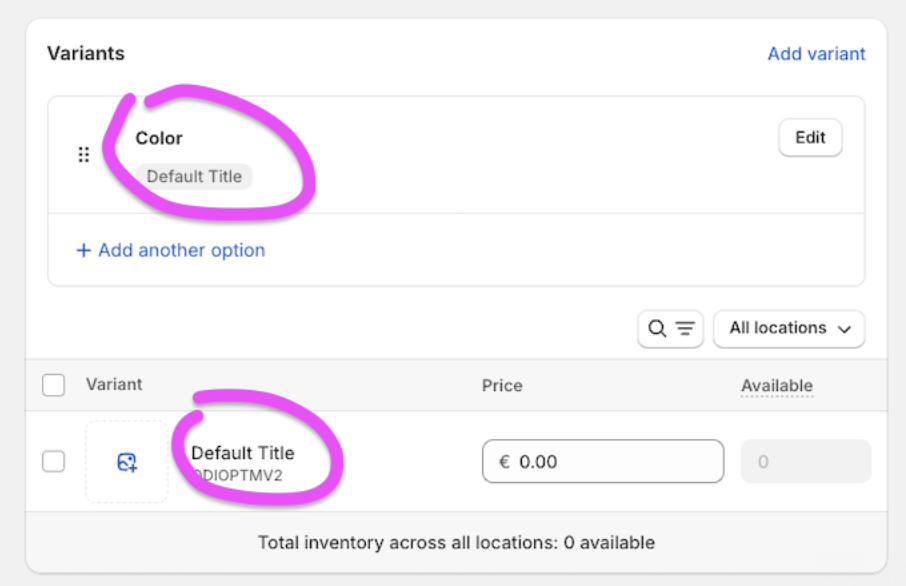
This means that there has been a lack of synchronisation between the PIM and Shopify.
In concrete terms, the variant you see in Shopify has no option.
This can happen when an import has "cleaned up" the options.
For example, if you don't follow the Shopify recommendations (step 3), then you may have deleted variants and created variants with no option ("Default Title").
To remedy this, you need to re-synchronize the IDs in the connector.
#
Why do Shopify Variant IDs sometimes change?
In Shopify, each product variant has a unique identifier called a VariantId. This ID is intended to remain stable over time. However, in certain situations, Shopify may delete and recreate a variant, causing the VariantId to change — sometimes without the user realizing it.
#
✅ Our PIM ensures stability of VariantId values
🛠️ The PIM handles updates correctly:
When syncing products and variants to Shopify, our PIM retrieves theVariantIdat creation time and uses it explicitly for updates.
👉 If aVariantIdchanges in Shopify, it does not come from the PIM. The change likely results from manual edits, imports, or third-party apps outside of the PIM.
#
🔍 When can a VariantId change in Shopify?
Here are the most common scenarios where Shopify removes and recreates a variant, generating a new VariantId:
#
1. Manual changes in the Shopify admin
Certain actions from the Shopify back office can lead to variant recreation:
- Manually deleting a variant and recreating it.
- Changing the structure of product options (e.g. modifying “Size” or adding “Color”).
- Switching a product from single variant to multiple variants.
🧩 Result: Shopify deletes the original variant and creates a new one → new
VariantId.
#
2. CSV imports or Matrixify
Imports via Shopify CSV or tools like Matrixify can cause VariantId changes if not handled carefully:
- Imports that omit the
Variant IDcolumn or leave it empty. - Changing a variant option (e.g. “Size M” → “Size L”) without linking to the existing ID.
- Changing the number or names of options (e.g. from “Size” to “Size + Color”).
🛑 Shopify does not match variants intelligently. If the ID is missing, it creates a new variant instead of updating the existing one.
#
3. Third-party apps or external integrations
Some external tools (ERP, PIMs, bulk editors) may not update variants properly and instead:
- Delete and recreate variants during syncs.
- Use
POSTinstead ofPUT, or wipe the product entirely and re-upload it.
📌 Always verify how third-party tools interact with your Shopify data.
#
4. Product duplication from the Shopify admin
When duplicating a product in Shopify:
- The duplicated product gets entirely new
VariantIds, even if the variant content is identical.
#
🔒 What does not change the VariantId
The following operations do not affect the variant’s ID:
- Updating price, inventory, SKU, or barcode.
- Updating variant images.
- Performing updates via the PIM (with known and linked IDs).
#
📦 What happens when a VariantId changes in Shopify?
If a variant is deleted and recreated in Shopify (e.g., through one of the cases above), the original VariantId is lost.
🧠 Important:
Our PIM relies onVariantIds to perform updates. If a variant is recreated in Shopify and receives a new ID, the PIM will detect the mismatch and will not perform updates to that variant.
To fix this, you'll need to resync the IDs from Shopify using the connector so the PIM can fetch and associate the new IDs.
⚠️ This situation should remain exceptional and is usually avoidable with proper variant handling.
#
✅ Best practices to avoid unexpected VariantId changes
- Always include the
Variant IDcolumn when importing via CSV or Matrixify. - Avoid modifying option names or structures in the Shopify admin.
- Centralize product and variant updates through the PIM to maintain control.
- Identify any other tools or users that might be editing products in Shopify.